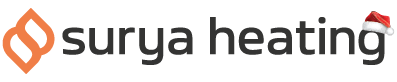There’s a really easy way to get your Mirrorstone Heater connected to your home Wi-Fi network, and that’s through Bluetooth! It’ll only take a couple of minutes to do, so you can go ahead and watch the video below to find out how to do it.
Or if you’d rather read step by step, then simply keep reading.
#1 Downloading The Smart Life App
Before we do anything, we’ll need the Smart Life app. iPhone and iPad users can download the app from the App Store, while Android users can download Smart Life from Google Play.
Alternatively, you can scan the QR code below for your respective device, and it’ll take you directly to the app on your app store.

Once done, you’ll also need to make an account if you haven’t done so already.
#2 Switching On Your Bluetooth
Next, you’ll also want to make sure your Bluetooth is switched on, on your mobile device. iPhone and iPad users can do this through the settings menu, while Android users can do this from the swipe down notification panel.
#3 Putting Your Heater Into Pairing Mode
The next step is to put your Mirrorstone heater into pairing mode. The exact details of this should be in the manual that came with your heater. If not, then you can find details for all our Wi-Fi enabled heaters below.
Helios IR Bar Heaters: for remotes with no screen, press Switch, High/Low and then Up within 5 seconds. For remotes that do have a screen, press the Wi-Fi reset button 5 times quickly.
Aurora IR Bar Heaters: press Set followed by Down
Zenos IR Bar Heaters: press Set followed by Down
Athena IR Bar Heaters: press Set followed by Down
Ionis IR Bar Heaters: press Set followed by Down
#4 Pairing Smart Life To Your Mirrorstone Heater
Once done, simply open the Smart Life app, and wait for a pop up window to appear, asking you if you’d like to add a new device.
Simple click Add…enter your Wi-Fi password and hit the Next button…and that’s it! Your Mirrorstone heater is now paired to your Wi-Fi network in a matter of minutes using Bluetooth!
For more information, give us a call on 0116 321 4124, or send us an email to cs@suryaheating.co.uk.
Don’t forget to give us a follow on our Facebook, Twitter and Instagram pages too!