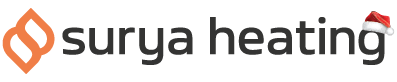Ever wanted to control your heating with your voice? This guide will tell you how to set things up so you can manage your Helios Infrared Bar Heater through Google Assistant.
First, make sure you’ve paired your Helios heater to your Wi-Fi network.
Open up the Smart Life app and you’re ready to get started.
Step One
Tap the ‘Me’ button in the bottom right corner of the screen. Then tap the ‘Google Assistant’ symbol in the Third Party Services section.
Step Two
Tap the Link With Google Assistant button at the bottom of the screen.
Step Three
Tap continue, then the ‘agree and link’ button at the centre of the screen. Your Google Assistant and Smart Life app will now connect.
Step Four
You’ll now be able to assign your connected devices to different homes and room. Select all the heaters you want to assign to a given home or room, then hit the ‘add to a room button’. Choose a home, or create a new one if you need to.
Step Five
Tap the Next button at the bottom of the screen, and you’ll see a summary of any changes you’ve made. If you’re happy, tap the ‘Move device’ button to confirm.
Step Six
Now you can choose which room your heater is in. Choose any room you like, then hit next when you’re ready.
Step Seven
You can repeat this process for as many different heaters as you need, but when you’re done hit the ‘done’ button. You can now control your heater with voice commands.
If you’ve got any more questions about our Helios bar heaters, please feel free to get in touch with us on 0116 321 4124, or by sending an email to cs@suryaheating.co.uk.
You can also get social with us and give our Facebook, Twitter and Instagram pages a follow too.