In order to get the most out of your Ionis Wi-Fi IR Bar Heater, it’s best to connect it to your home Wi-Fi network so that you can make use of home automation features, as well as Alexa and Google Assistant.
Here, we’ll detail how to connect your heater to your home Wi-Fi network.
Before You Start
The first thing you need to make sure of is that your bar heater is Wi-Fi compatible. If your Ionis Bar Heater has a red LED indicator on the front, then unfortunately your bar heater is not Wi-Fi compatible.
If it has an LED display on the front, then you’re good to go!
Downloading The Smart Life App
If you haven’t already, the first thing you’ll need to do is download the smart life app on your Android or iOS device.
You can either search “Smart Life” on the App Store/Play Store, or you can scan the QR codes below for your respective device.
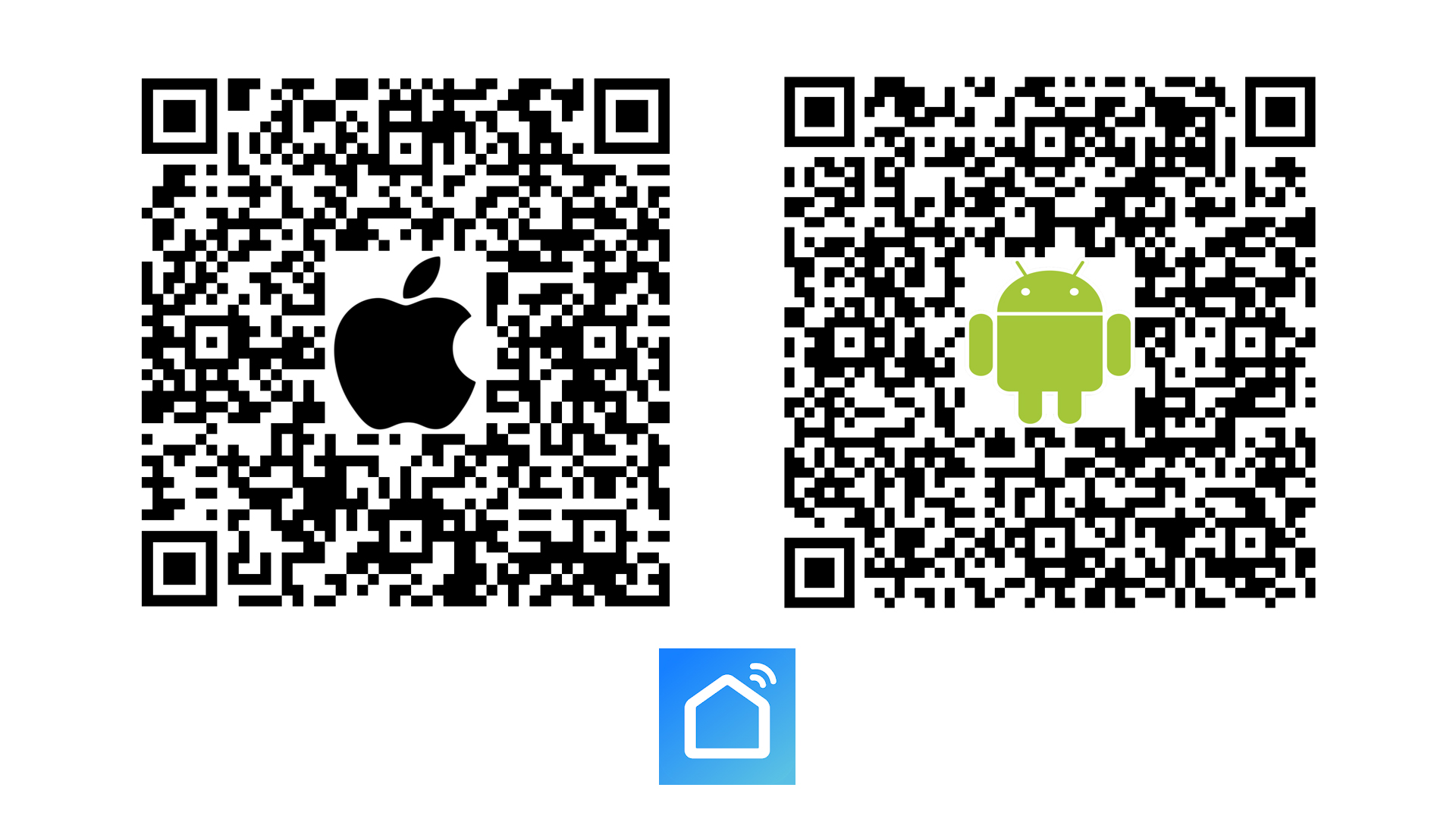
Once it’s downloaded and installed, create an account and keep your password in a safe place.
Step 1: The Smart Life App
Once your account is set up, ensure that your bluetooth is switched on, and open the Smart Life app, and hit the plus icon in the top right corner to Add Device.
Then, go to the Small Home Appliances category on the left, and select “Heater (Wi-Fi)” from the available product types.
You’ll see a prompt to enter your Wi-Fi password on the next screen, but we’ll come back to this in a moment.
Step 2: Activating Pairing Mode
Ensure that your Ionis IR Bar Heater is powered on, and press the Set button on your remote, quickly followed by the Down button.
After a few seconds, you’ll see the Wi-Fi icon on your bar heater begin to flash, indicating that it’s now in pairing mode. Let’s head back to the app now.
Step 3: Entering Your Wi-Fi Password
Enter your Wi-Fi password on the Smart Life app, and follow the steps until you’re asked if the indicator is blinking. Just confirm that the indicator is blinking, and that it’s blinking quickly.
The app will then begin pairing your bar heater to your home Wi-Fi network, which shouldn’t take longer than around 30 seconds.
Step 4: Finishing Up
Once the app is done pairing, you’ll see a confirmation screen. Here, there will be a pen icon to the right of the bar heater on the Smart Life app. You can tap this pen icon to rename your heater to something more memorable, like the room that it’s in or anything else you like.
Once done, simply hit the Done button at the bottom of the screen, and that’s it!
If you’d like to know anything else about the Ionis range, or if you’re having any difficulty in pairing your heater, just give us a call on 0116 321 4124, or send an email to cs@suryaheating.co.uk.





