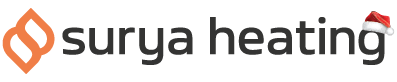Smart heating is way more than just being able to control your device from your phone - it’s automations, voice control, routines and so much more. Key to this is the Smart Life app, and our video below shows you the basics of using the Smart Life app with your Theia IR Bar Heater.
#1: Before You Start
If you haven’t already done so, you’ll want to make sure that your Theia IR Bar Heater is paired to your Wi-Fi network. If not, be sure to follow our guide on how to connect your Theia Heater to your Wi-Fi.
#2: Switching Your Bar Heater On & Off
Press the Switch button in the bottom left corner of your screen to switch your Bar Heater on and off. The display will change as you alternate between the two.
#3: Adjusting Your Target Temperature
Use the Plus and Minus icons at either side of the screen to adjust your target temperature up or down in 1 degree increments.
#4: Adjusting The Power Level
Press the Gear button on the bottom row of your screen. You’ll have a choice of 3 levels:
- Level 1 puts your Theia Bar Heater at 40% power.
- Level 2 puts your Theia Bar Heater at 60% power.
- Level 3 puts your Theia Bar Heater at 100% power.
Using 100% power is good for when you’re trying to reach your target temperature, and using 40% or 60% is great for when you’re just trying to maintain your target temperature.
#5: Using The Timer
Press the Countdown button at the bottom of your screen to set how long you want your Theia Bar Heater to stay on for.
You can adjust this in 1 hour increments, and choose anything between 0 hours to 24 hours.
Once you’ve set your timer, you’ll see the remaining time at the top of your screen.
#6: Renaming Your Theia Bar Heater
Press the Pen icon in the top right corner of your screen to rename your Bar Heater.
While this is something that’s totally optional, we would recommend naming it based on which room it’s in, or the person who is going to be using it.
#7: Toggling Eco Mode
While your Bar Heater is on, press the Settings button in the bottom right corner of the screen.
The top toggle option here allows you to switch Eco mode on or off. When on, your Bar Heater will continue to function as normal, however the screen will partially power off to save energy.
#8: Child Lock Mode
Staying in the settings menu, the toggle button 2nd from the top locks and unlocks your Bar Heater. When locked, the buttons on your remote and on your app will have no impact on the operation of the heater.
#9: Open Window Detection
The toggle button 3rd from the top switches Open Window Detection on and off. When on, the heater will switch off if it detects a drop in temperature of at least 1.5°C within a 3 minute time window.
You can override this by simply switching the heater back on.
#9 Motion Sensor
The toggle button next to “Body Sensor” switches the motion sensor on and off. When on, the Bar Heater will automatically switch on when it detects motion, and will switch off if it doesn’t detect any motion for 2 minutes.
#10: Scheduling On & Off Times
The Timer button at the bottom of the Settings menu allows you to set on and off times for your Theia Bar Heater.
Start off by hitting the Add button in the middle of the screen.
The menu that appears allows you to set all the parameters of your schedule, the first of which is the time that you want your schedule to happen.
The next option is any days that you want your schedule to repeat on.
Next, you can set a note for your schedule, though this is completely optional.
You can also toggle whether you want a notification on your device when the schedule occurs. Again, this is completely optional.
The last option you get is whether you want your heater to switch on or off.
Once all those are set, you hit the Save button at the top of the screen and that’s it. To set more times, you can hit the Add Schedule button at the bottom of your screen, and to delete schedules, simply press and hold on the schedule you want to delete, and confirm its deletion.
We’re Here To Help
If you’re having trouble using the Smart Life app with your Theia Bar Heater and need some assistance, just speak to our Customer Services team on 0116 321 4124, or send them an email to cs@suryaheating.co.uk.
You can also reach out to us on our Facebook or Instagram pages with any queries you might have.